If you are the manager of a shared email account, here are directions on how to change the password. If you are not a manager, and can't figure out who is the manager, put a ticket in with IT at it@lesley.edu to ask who the manager is for the account..
1.To change the password of a shared account that you manage, go to https://password.lesley.edu.
2.Log in as yourself.
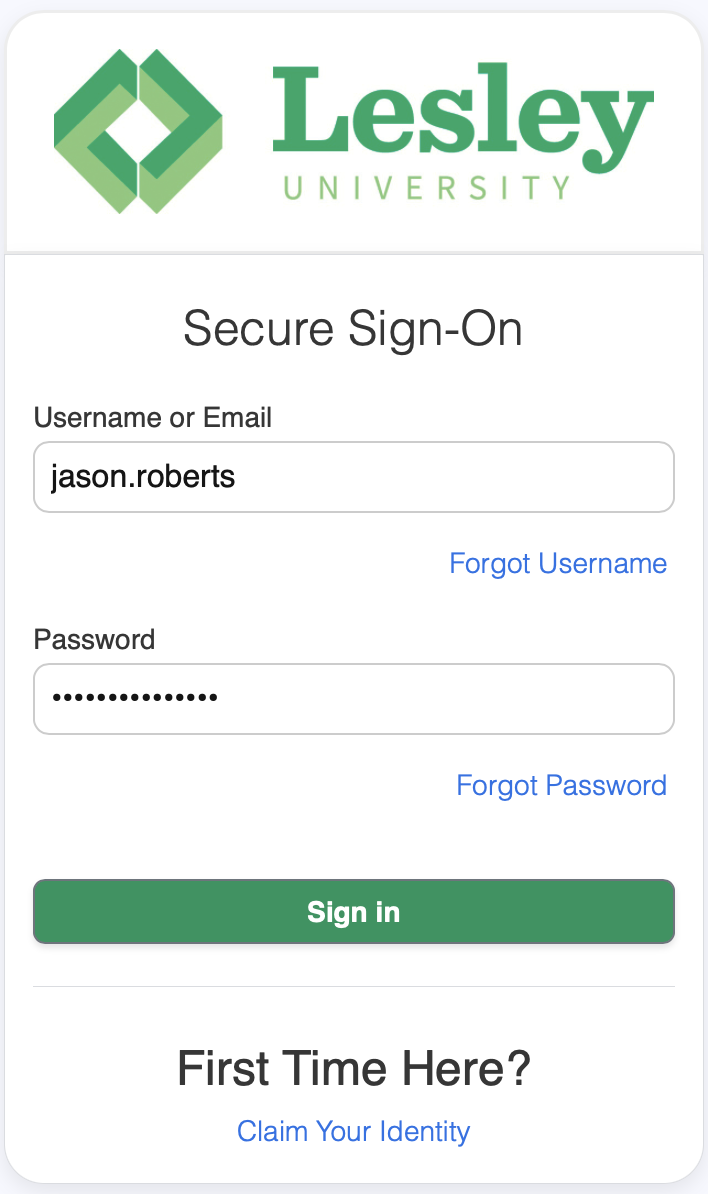
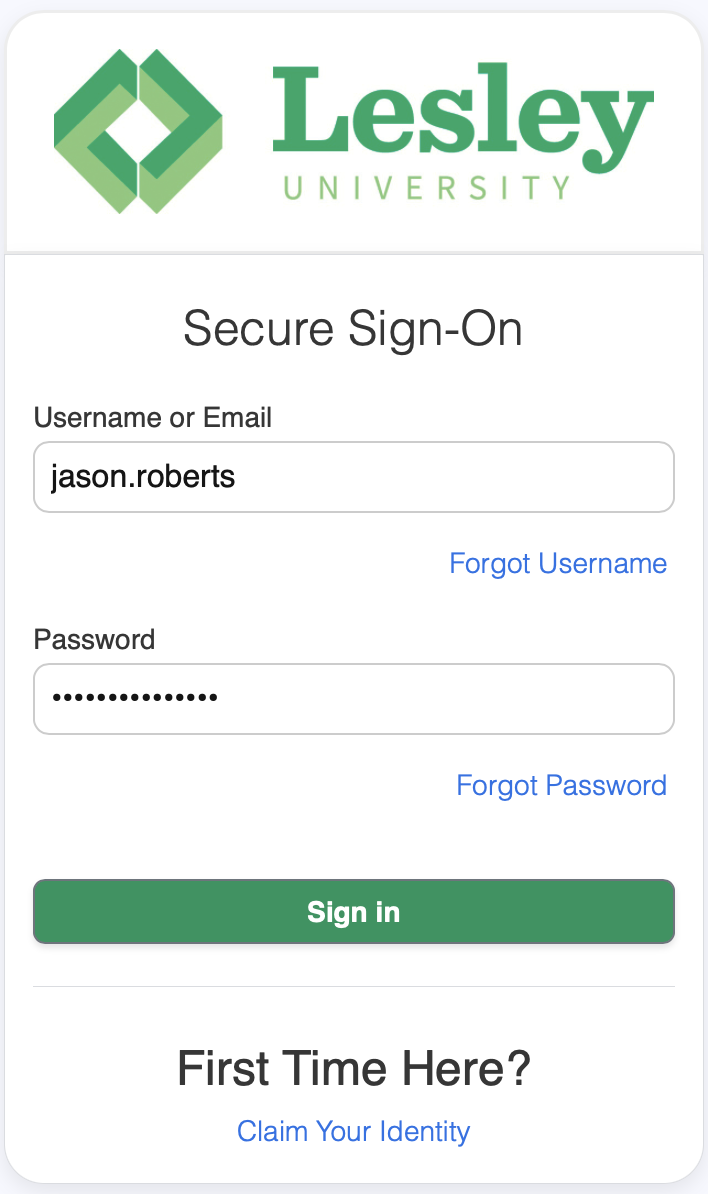
3. Click on the User Management tab
:

4. In the search box type the shared username account. Do not hit return. When the search list populates, choose the correct account name.

5. You will see the password section at the bottom where you will be able to change the password. Enter your choice of password (making sure that it fits the password policies listed). Press the RESET PASSWORD button.

Was this article helpful?
That’s Great!
Thank you for your feedback
Sorry! We couldn't be helpful
Thank you for your feedback
Feedback sent
We appreciate your effort and will try to fix the article